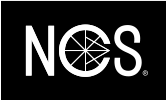Create an account
To set up an account, simply press ”Create Account” on the start screen of the application. You will then enter your e-mail adress and choose a password. A confirmation e-mail will then be sent to your e-mail adress from noreply@variableinc.com.
If you haven't received an e-mail, check your spam folder. Creating an account using your email allows the developers to provide proactive customer service. This information will be used to notify you about updates, scheduled maintenance and other account related issues. Creating an account also ensure that saved information like saved colours, folders and scan history is saved to the cloud and is not lost.
How do I compare, save and share colours?
Compare: In the view "Compare" in the menu at the bottom of the screen, you can see how big the colour difference is between two surfaces. Put your Colourpin to the first sample and press "Scan Standard". Then put your Colourpin to the second sample and press "Scan Sample". On the top of the screen you will see the Delta-E value that describes how big the colours difference is.
Delta-Lab describes in which ways the colours differentiate. You can find more comparison value in LCH,RGB, HSB and CMYK when you scroll to the left. If you want to see your compare history, press the history symbol in the top right corner.
Save: Press on a colour in the list of scanned colours which you would like to save. If you have already created a folder, choose the alternative "Save to last folder" among the alternatives at the bottom of the colour card. If you want to create a new folder where you want to save the colour, choose "Save to new folder" and give the new folder a name. Go to Saved Colours in the menu to find your colours.
Where can I find the NCS Lightness Values?
You can find lightness values under each colour by scrolling down to NCS Lightness Values in NCS package standard colours.
I want to use NCS digitally and need RGB codes. How do I find these?
First turn on “Show Scan Details” in “Settings”. Scan a colour in the app, you will find the RGB values under each scanned colour on top. Simply press on the scanned colour and you can see the RGB Value.
How to download ASE files
When you share the saved colour(s) or folder as a link, you can download the ASE-file from the website later on. Please see below picture where you can find the button.
Where do I find the Neutral Scale in the NCS Navigator?
The Neutral Scale is found below the Navigator wheel. Please see below the picture:
Can I use my Colourpin account and migrate my Colourpin folders to NCS+ ?
No, the Colourpin and NCS+ apps are two different ecosystems, but you can of course use the same email address that you used in the Colourpin app when signing up for the NCS+ app.
Unfortunately you cannot at this point migrate any existing Colourpin folders into NCS+ Boards, but you can of course create new Boards within NCS+!
My scan button has disappeared. What do I do?
Turn on the “Show Scan Details” in the Settings. The “Scan” button will show up again.
Recurring app notifications. Can I adjust that?
If you go to Settings in your Colourpin app and then “Keep Colour Sensor Awake”, you can adjust the time to keep a Bluetooth connection alive without performing a colour reading. This function is only activated when you have both the Colourpin app on and the phone screen on. Note: This function is only activated when you have both the Colourpin app on and the phone screen on.
I can’t log in to the application. What do I do?
Reset your password by pressing ”Forgot password?” in the app. You will then receive a mail from noreply@variableinc.com with a link to reset your password. Please check your spam folder if the mail is not visible in your inbox. If you can’t reset your password, try creating a new account with another e-mail address. If you are using the same phone, your previous data will be transferred to the new account.
Which plattforms and mobile phone brands are supported by the app?
The iOS app is compatible with iPhone 5 and later and also iPad 3rd generation or later. The Android app for version 5.0 or later.